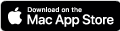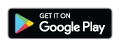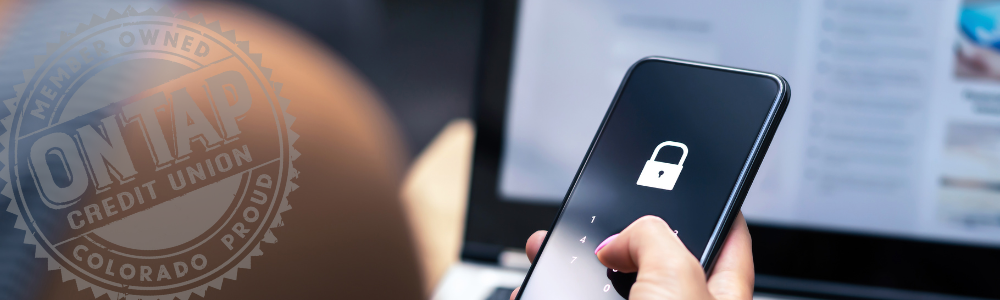On Tap Credit Union members can set up online and mobile banking alerts to keep you informed of changes to your account and online banking profile and notify you in case of suspicious activity. Alerts can be delivered via Secure Message within online and mobile banking, or via email or text message.
To set your alerts, simply login to your online or mobile banking account, click on Settings, and then Manage Alerts. Click on Security Alerts to activate or deactivate alerts. Then click on Edit Delivery Preferences to add the email address or phone number you want to receive the alerts. To create other custom alerts, select a type of alert you would like to set up from the New Alert drop down menu.
It's also important to make sure the contact information On Tap and any other financial institutions have on file for you is up to date so you can be contacted quickly in case we detect any type of fraudulent activity on your account. If you need assistance setting up alerts or updating your contact information, give us a call or stop in a branch and we’ll walk you through the process.
Can't find your card? Don't panic!

Lock It Card Control™ is a powerful app that gives you control over your credit cards.
- You can temporarily lock your credit and debit cards to protect your accounts from fraud when you're not using them, and then quickly and easily unlock them when you want to use them.
- If you’re sure your card is lost or stolen, you can report the loss and reorder a new card, right from the app.
- You can manage your spending by setting a daily transaction limit so you won't accidentally go over your budget.
To take advantage of this security feature, log in to Online or Mobile Banking and click on Lock It Card Controls under Services.
The On Tap® Banking mobile app is available for Apple devices on the App Store or for Android devices on Google Play.