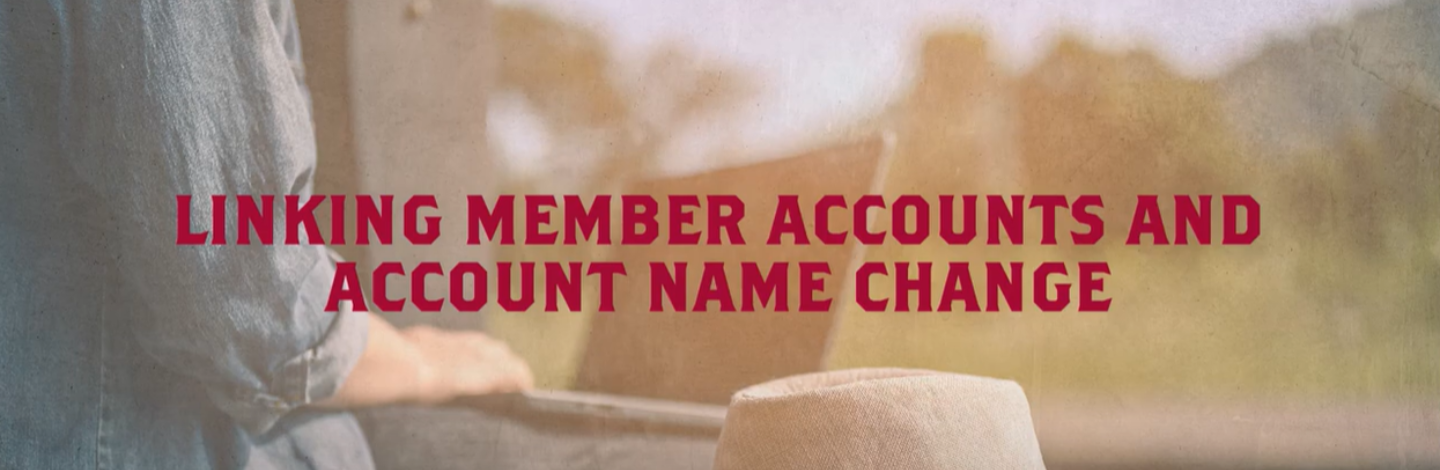Check out this quick Tips on Tap tutorial to learn how you can link all your member accounts and change the names of your accounts in online banking to help better manage your financial wellbeing.
Our contact center can link your internal accounts for you. We can do this for your business account, kids accounts, or even a trust account. Due to security, we do ask that you call us directly at 303-279-6414 and we can get these accounts linked. Please note, we can only link internal accounts that you have prior access to.
Linking your internal On Tap accounts is a nice option for members who want individual account views but share money jointly. This allows you to easily make transfers among accounts, so you can coordinate savings and bill payments. In addition, this allows you to view balances of all internal accounts when logging in to online and mobile banking.
Once accounts are linked, here is how to rename these accounts in online and mobile banking to make viewing them easier:
Step 1
First, log in to online banking at OnTapCU.org or go to our mobile app.
Step 2
Click on the three dots in the top right corner of the account you would like to change the name for.
Step 3
Once the menu opens, click on Nickname Account.
Step 4
A pop up will appear and you can change your name under Account Nickname.
Step 5
Click Save before you close out and you will have successfully changed the nickname on the account.
For more resources or support on online banking or our mobile app, visit ontapcu.org or call 303-279-6414.